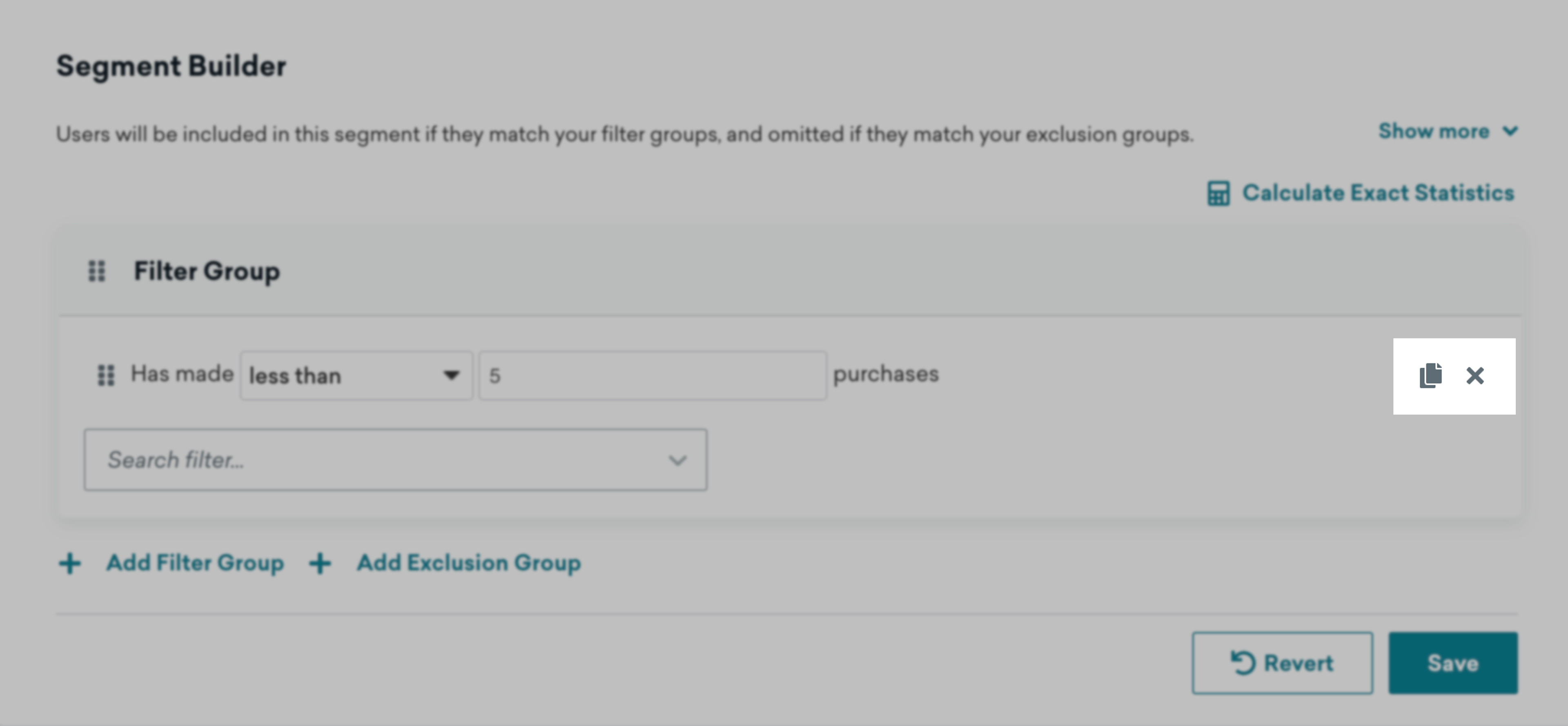Lesson
Segmentation With Braze
What is a Segmentation Filter?
Segmentation filters enable you to narrow your audience to a group of users that you want to target with personalized messages. In the Braze dashboard, you create segments by combining filters.
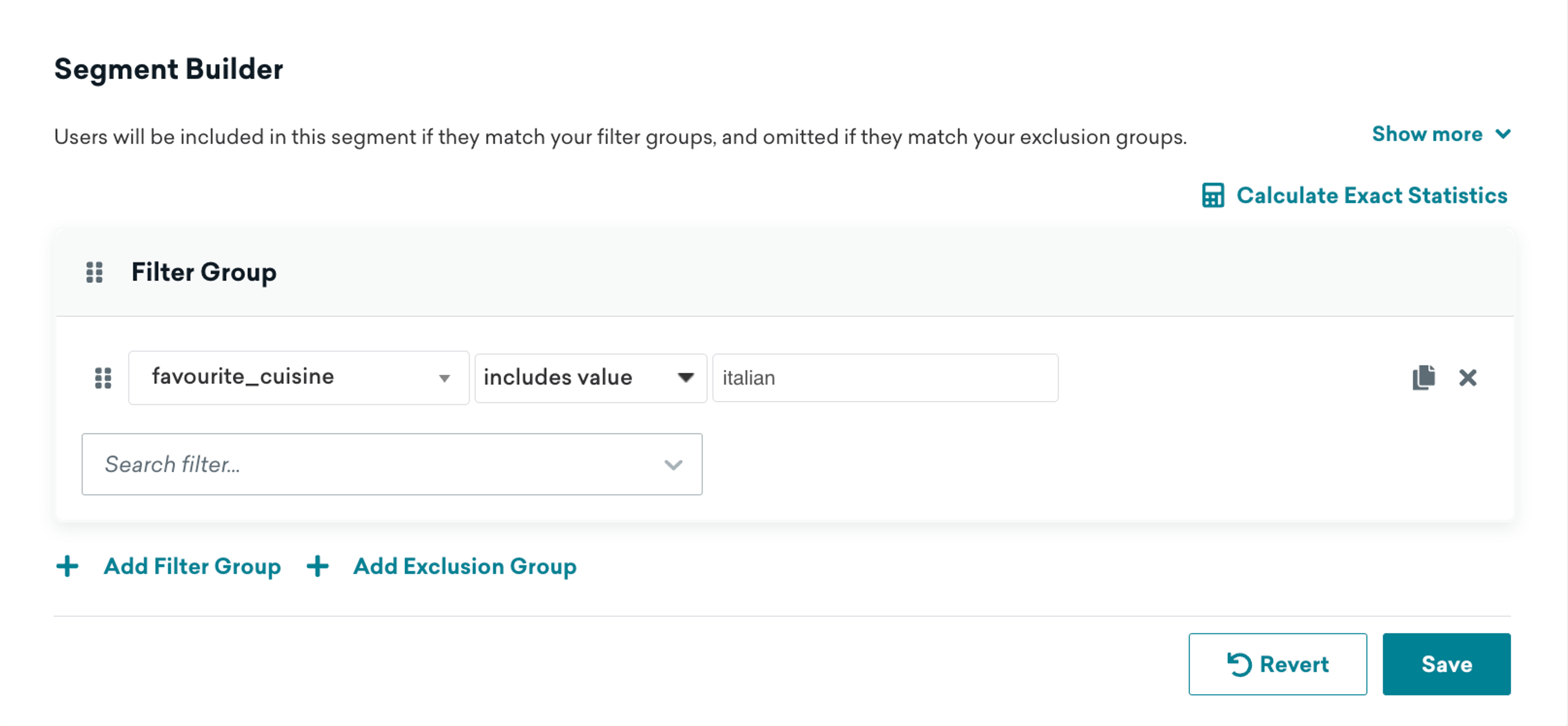
Filters assess users for segment membership based on data stored in their profiles. For example, a filter might search for all users whose custom attribute favorite_cuisine includes the value "Italian".
The Braze segmentation filter interface makes it easy to locate user data filters by category or by typing a filter name into the search bar.
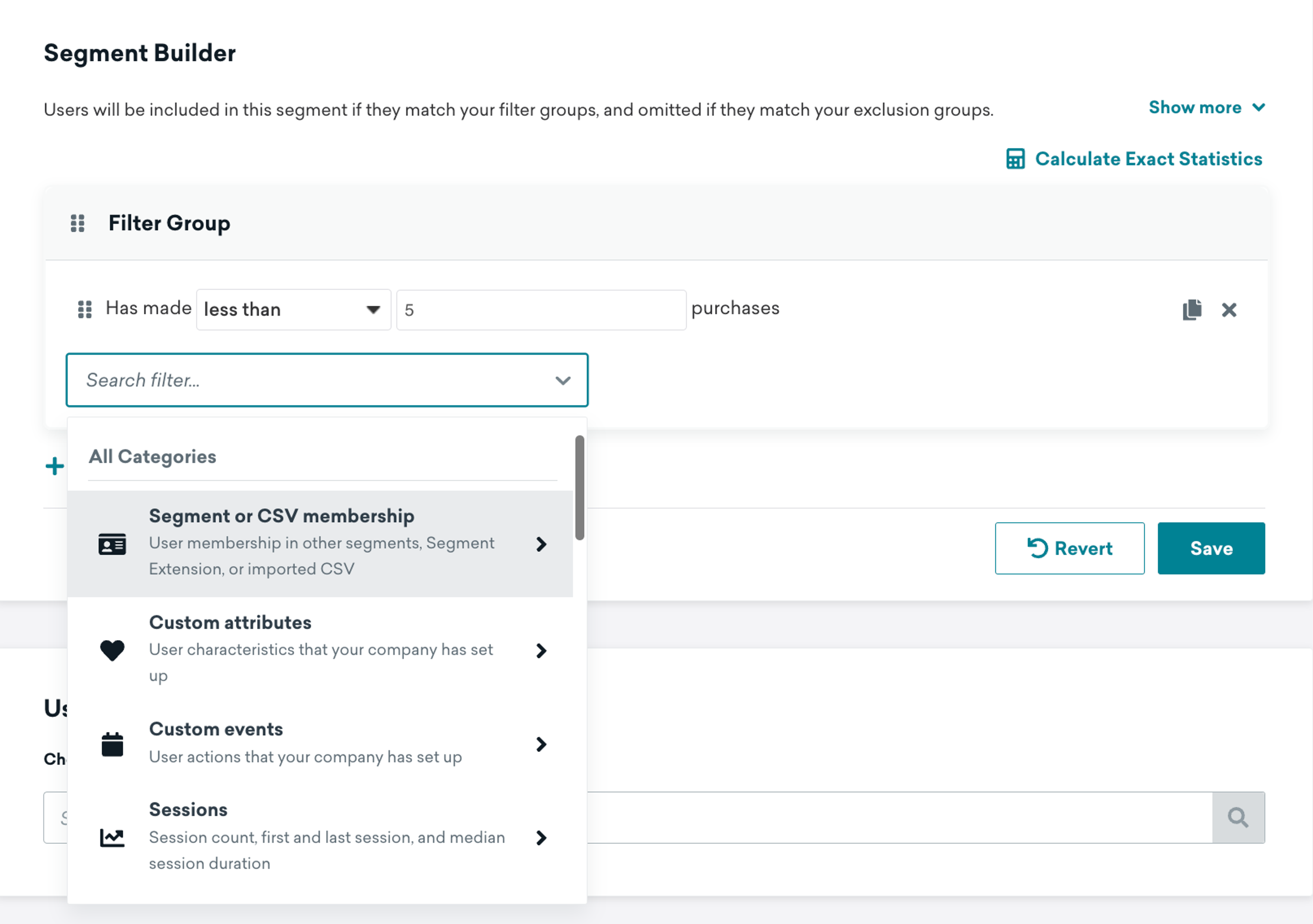
Learn more about individual segmentation filters in Braze documentation.
Assess Segment Membership Using Filter Operators
Filter operators tell Braze how to evaluate data from a user's profile to determine if they belong to your segment. For example, an eCommerce brand might want to target customers who have made less than 5 purchases from their brand or spent more than $1,000.
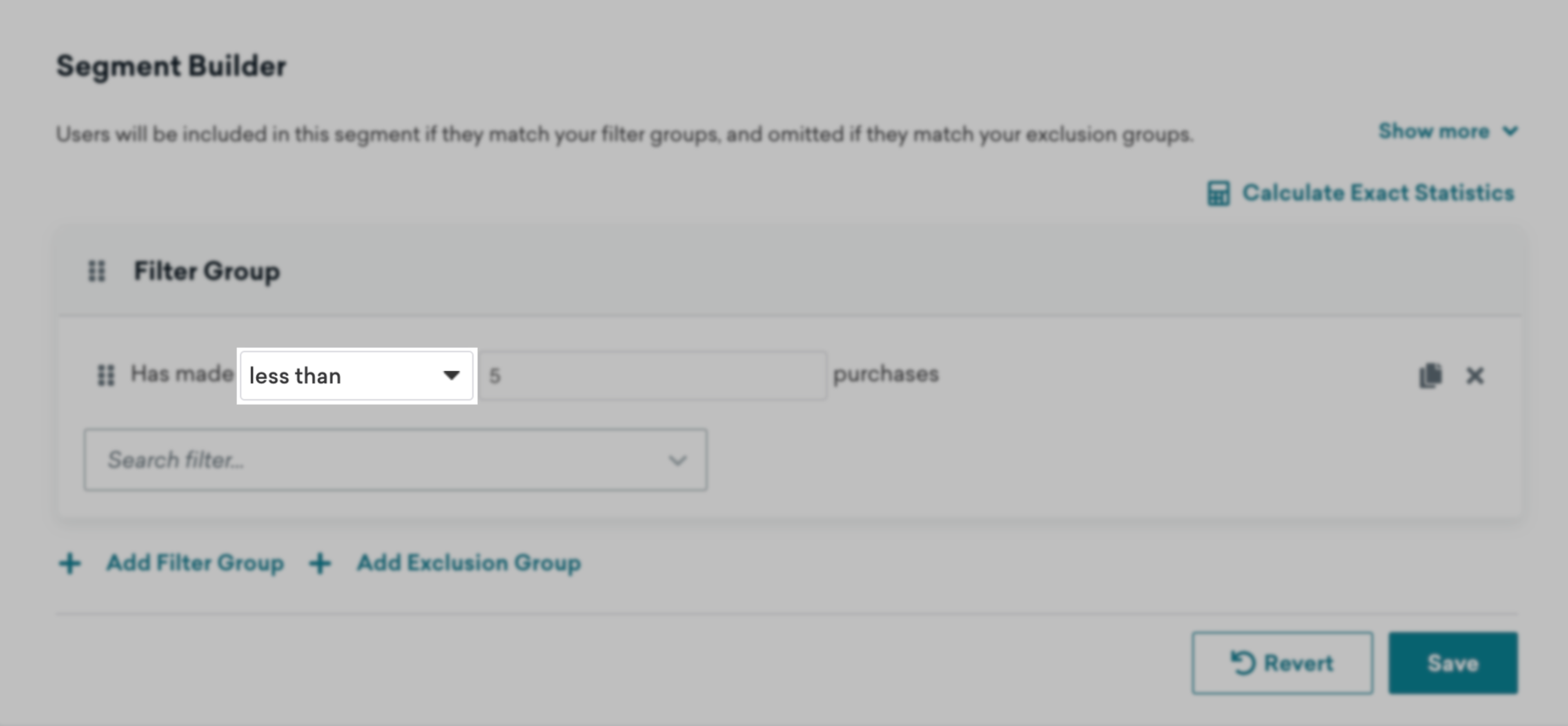
The available filter operators depend on the specific filter and type of user data you select, but can include:
- Exactly
- Does not equal
- More than
- Is any of
Learn more about the different filter operators available for custom attributes, custom events, and purchase events in Braze documentation.
Combine Segment Filters Using AND and OR Operators
The more specific your segments, the more personalized your engagements can be. Braze enables you to do this by combining any number of filters using AND or OR operators. The AND operator means every filter has to be true. The OR operator means that at least one filter has to be true.
Using the AND operator between three filters, such as "female" AND "UK based" AND "made a purchase in the last 7 days" means users must meet all three conditions to be part of the segment.
Select the numbered icons to learn more about how you can use AND operators if you have three filter groups:
- Female
- UK Based
- Made a purchase in the last 7 days
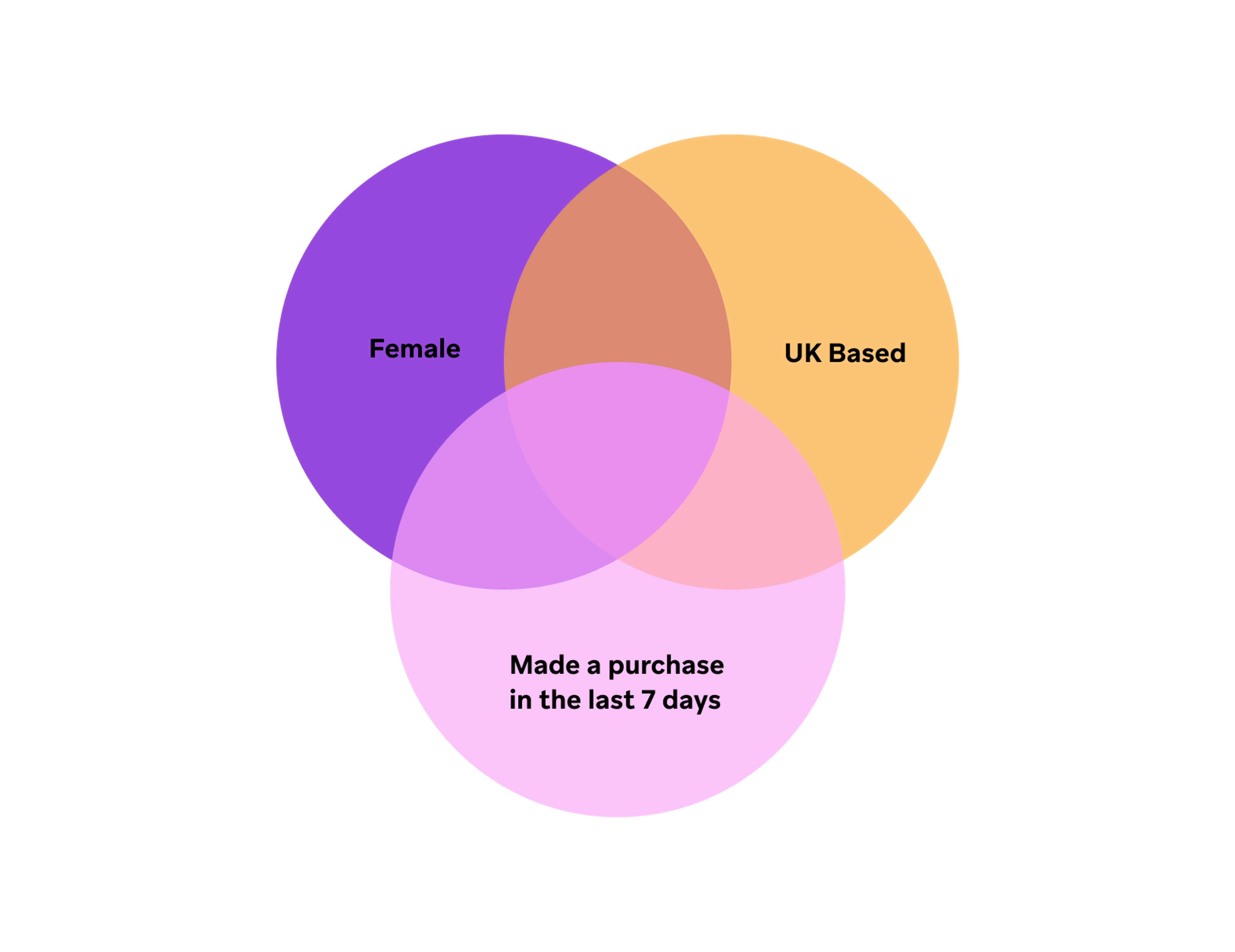
Conversely, using the OR operator between two filters, like "female" OR "UK based", means users only need to meet one of those criteria to be included.
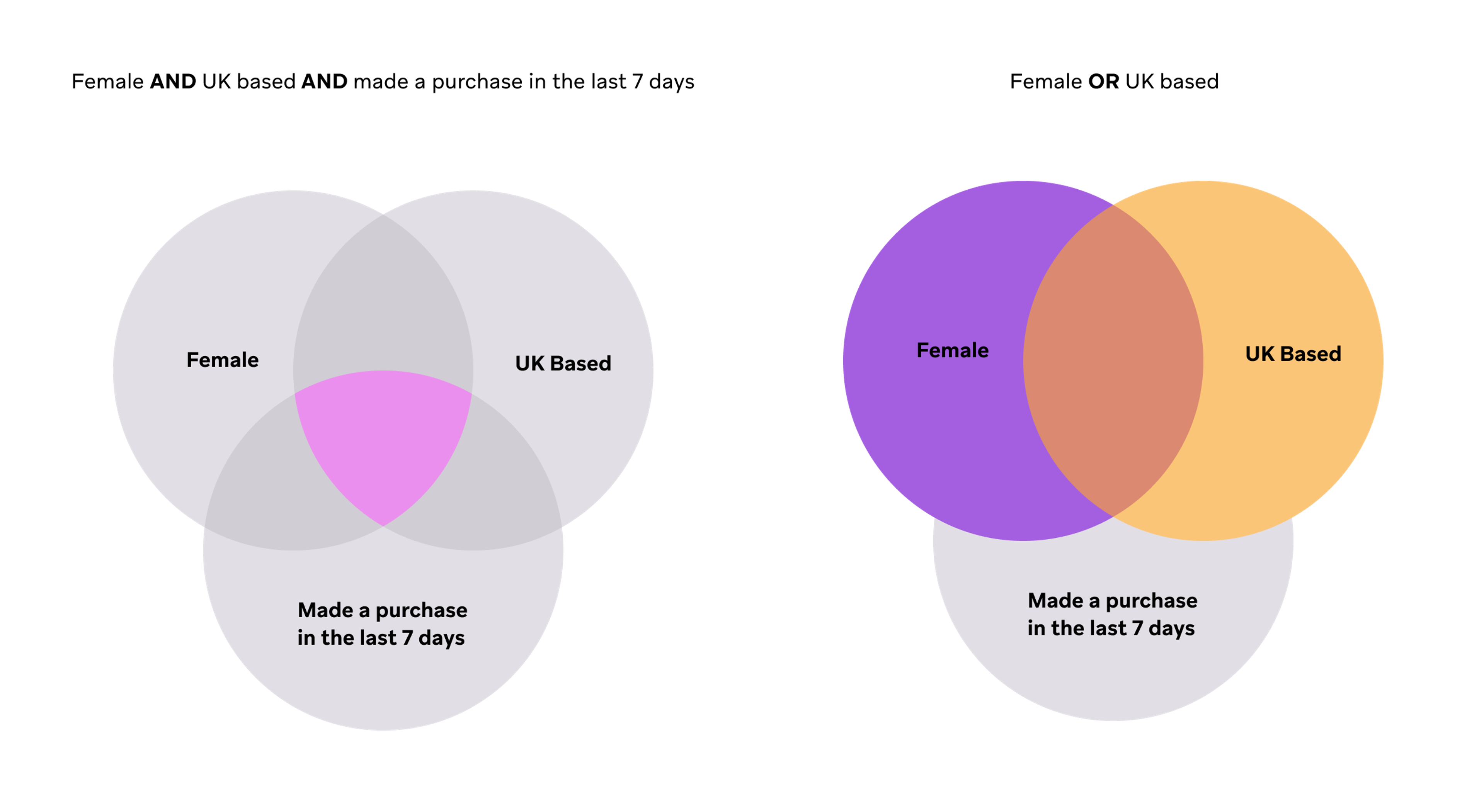
In the Segment Builder, you'll be able to select which operator each filter group uses.
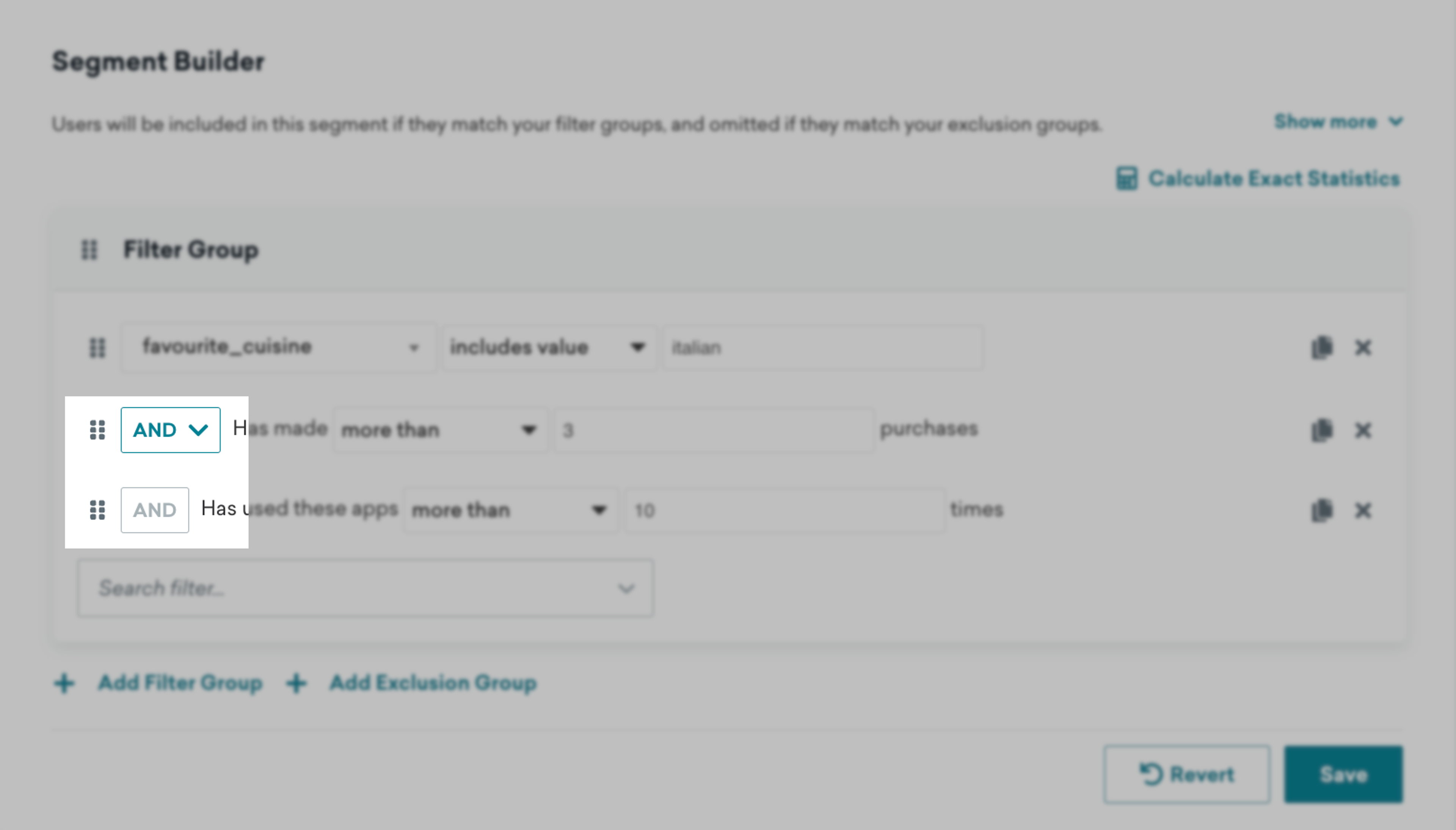
Within a filter group, all filters must be joined by the same operator (either AND or OR).
Combine Filters Using Filter Groups
Filters are organized into filter groups. As the name suggests, filter groups allow you to combine segment filters in different ways to create even more precise audience targeting.
For example, using filter groups, you can create an onboarding segment that target users who:
- Have first used your app less than 5 days ago.
OR - Added item to wish list more than zero times
ANDmade zero purchasesANDlast used app less than 30 days ago.
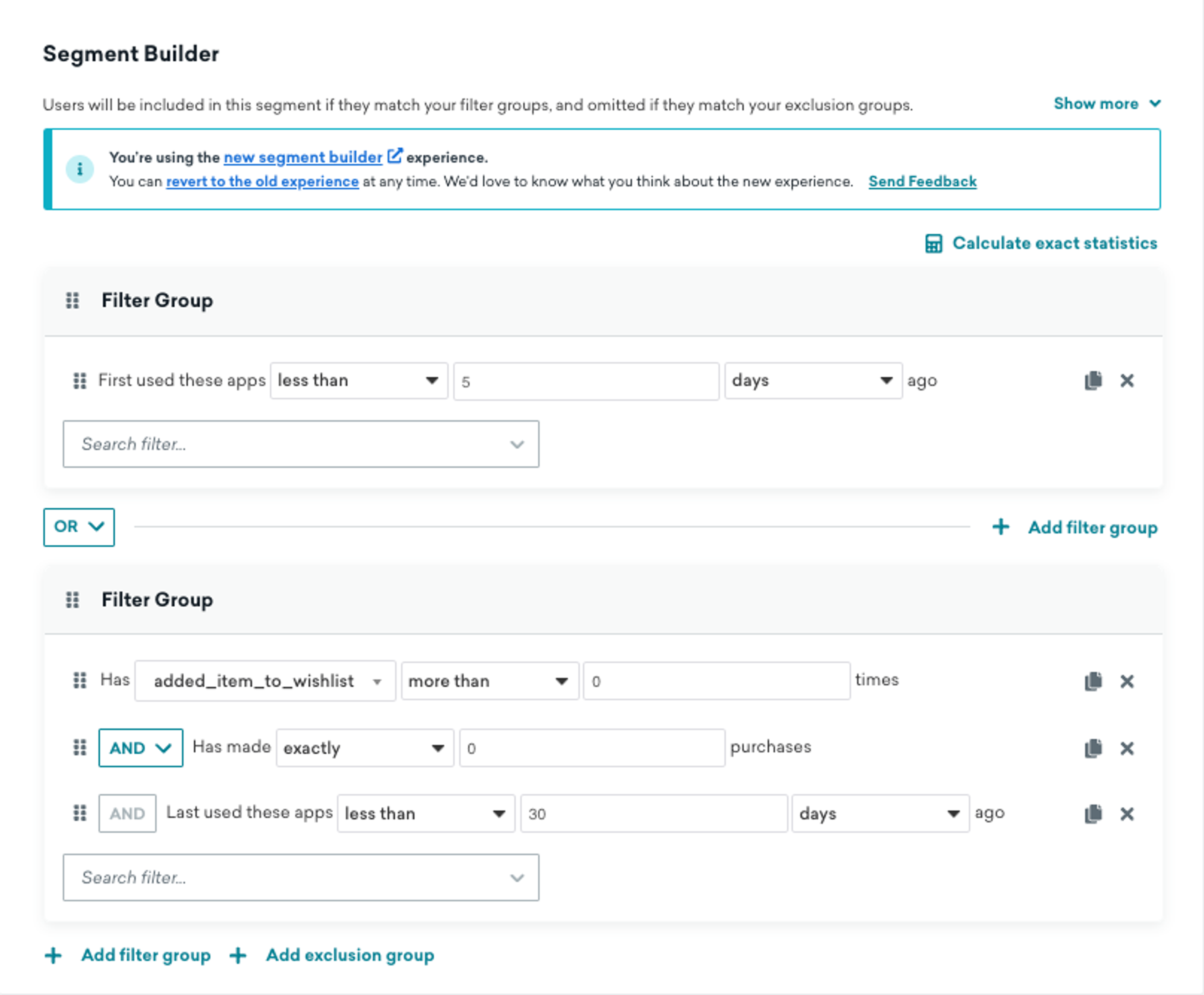
A segment can have multiple filter groups. This allows you to create more complex segmentation logic and therefore more granular target audience segments. To create a new filter group, click Add filter group.
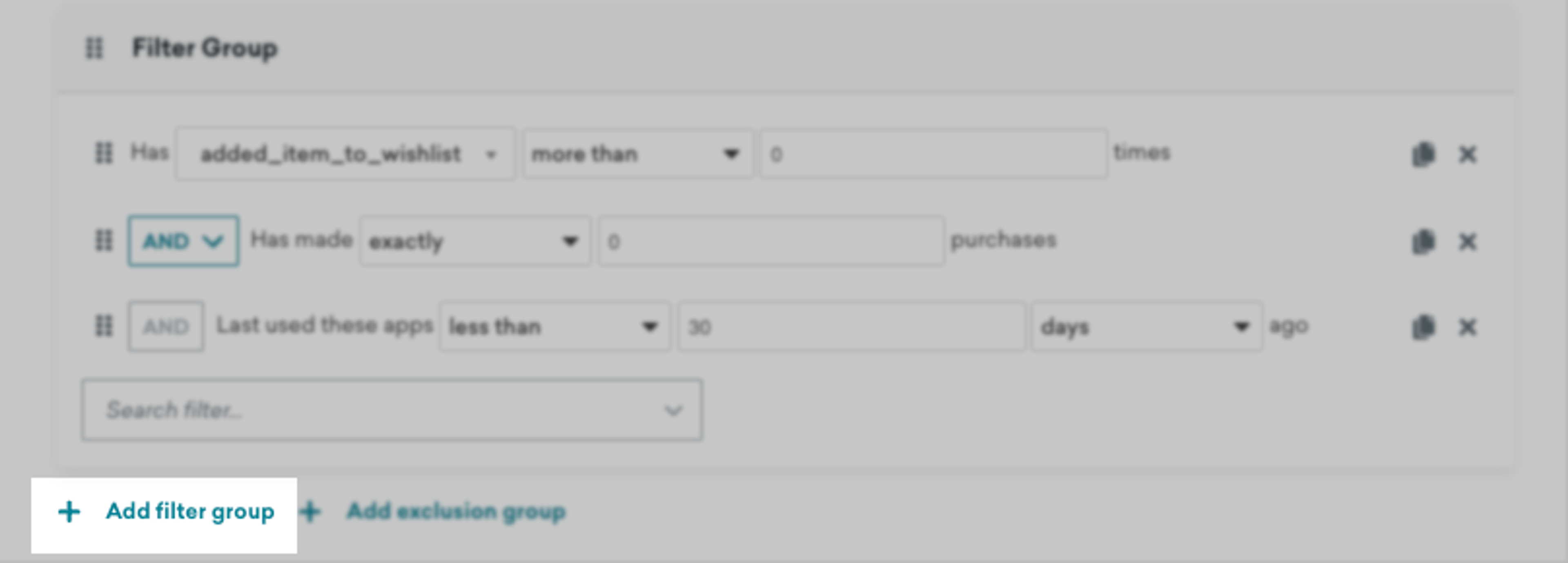
Similar to the logic within a filter group, you can join different filter groups together using AND or OR. Choosing OR for your filters means that your segment will contain users satisfying any combination of one, some, or all of those filters, while AND means that users who do not pass that filter will not be included in your segment.
For example, you can create segmentation logic which combines complex groups, such as:
(Apples OR Bananas) AND (Carrots OR Dates)
(Apples AND Bananas AND Carrots) OR (Zucchini AND Dates AND Eggs)
Between filter groups, all groups must be joined by the same operator (either AND or OR).
Delete or Duplicate a Filter or Filter Group
To remove a filter from a filter group, you can click the appropriate icons next to the desired filter to duplicate it, or remove it.