Lesson
Testing via Segmentation
Marketers group users based on information in their user profiles to create segments. They use segmentation to send messaging to a subset of their users. Developers can also find the segmentation tool useful, especially for locating or messaging specific groups of users.
Learn more about Creating a segment in the Braze Documentation
Viewing Segment Users
Segments let you view all the users within a segment, including anonymous test users. To view the users in a segment, create a segment and add the appropriate filters. If your dashboard only contains a small number of test users, you may not need to add any filters.
In the following video, learn how to preview users within a segment.
The User Preview function does not always show all the users in the segment, but you will often be able to find the user profile you need.
If you don't find the user you are looking for, you can use the CSV Export User Data tool to get a list of all users in the segment. This will email a CSV file to your profile email address that contains all user data from the segment. This data will include an Appboy ID field with the braze_id or external_id that can be used to find the user in the user search tool.
In the following video, learn how to export user data to a CSV and use it to search for a user in the Braze dashboard.
Testing Attributes and Events
Use the segmentation tool to ensure user data is correctly recorded to user profiles. To do this, create a segment with filters that include only users with the targeted data on their profile. Then, check if the user is in the segment in the dashboard or export it to a CSV.
This is especially useful for custom event properties that aren't otherwise visible on a user profile. For example, you might log a custom event wish_listed_item with the property item_name. To test if the event is properly registering when a user wishlists the item blue_jeans_athletic_fit, you could create a segment with the filter X Custom Event Properties in Y Days with item_name having value blue_jeans_athletic_fit.
You may not be able to see the custom event properties segmentation filter in Braze if it has not yet been activated. Contact your Braze account executive or customer success manager for details.
In the following view, learn how to ensure user data is correctly recorded on a user profile using the segmentation tool.
Creating a Test User Segment
When testing message sending, it can be helpful to create a segment that only contains users in your organization. Use a segment to capture all users from the same domain by combining the Email Address filter with a regex search. Simply using your domain name in the filter should find all the users who have that domain in their email address. For example, to find all test users from Braze, we could use the filter @braze\.com.
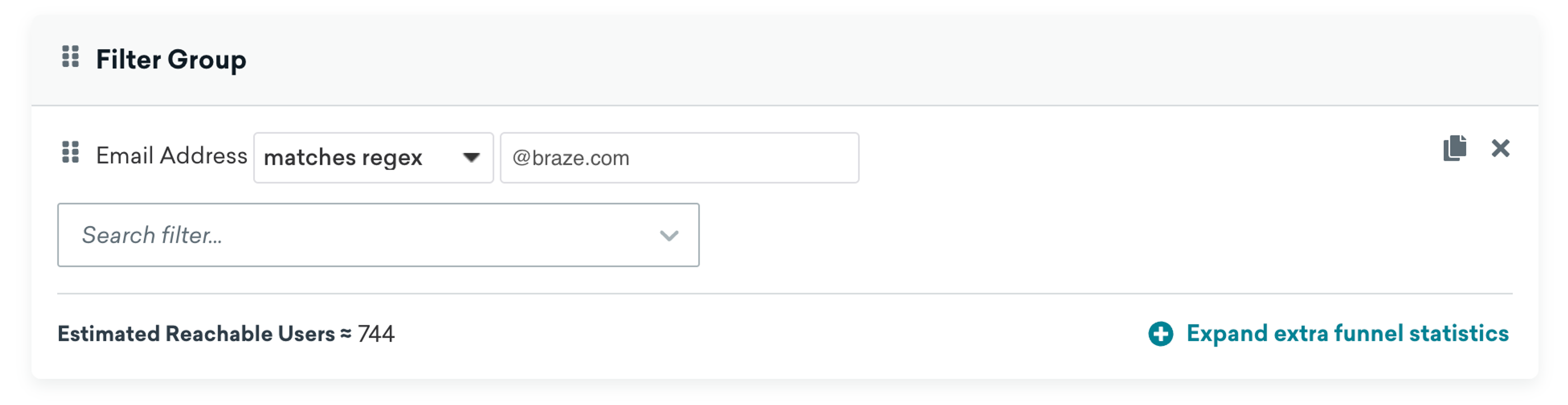
When you send a message, you can target only this segment to ensure it reaches users inside your organization.