Lesson
Adjust Individual Email Settings
Adjust Your Email Settings
The Global Style Settings determine the default settings that are loaded when you begin composing an email. But you can also control the settings within each individual email you compose. Any shared settings you change in the email settings tool will override global settings for that email only.
The most common settings you'll need to configure are the settings for email width and email background images. You'll find these in the Settings Tab.
You'll find the Settings Tab by entering the Drag & Drop Editor and clicking the Settings Tab at the upper-right of the screen.
Many Settings options overlap with the Global Style Settings. However, some are unique to the Settings Tab.
Content Area Width & Alignment
The Content Area Width setting applies only to desktop email rendering. The minimum width is 480 pixels, and the maximum is 900 pixels. Mobile devices maximize the content area relative to the screen, so this setting doesn't affect mobile rendering.
The Content Area Alignment setting also applies only to desktop mode. On mobile, the content area will act as if it is centered.
Background Images
You can add an image to the background area of the email using the Background Image toggle. The background image replaces the background color.
In the desktop version of this email, the background shows around all of the rows. The top rows are transparent, so the background shows through even in the content area, while the lower rows have a white content area background color, hiding the background image.
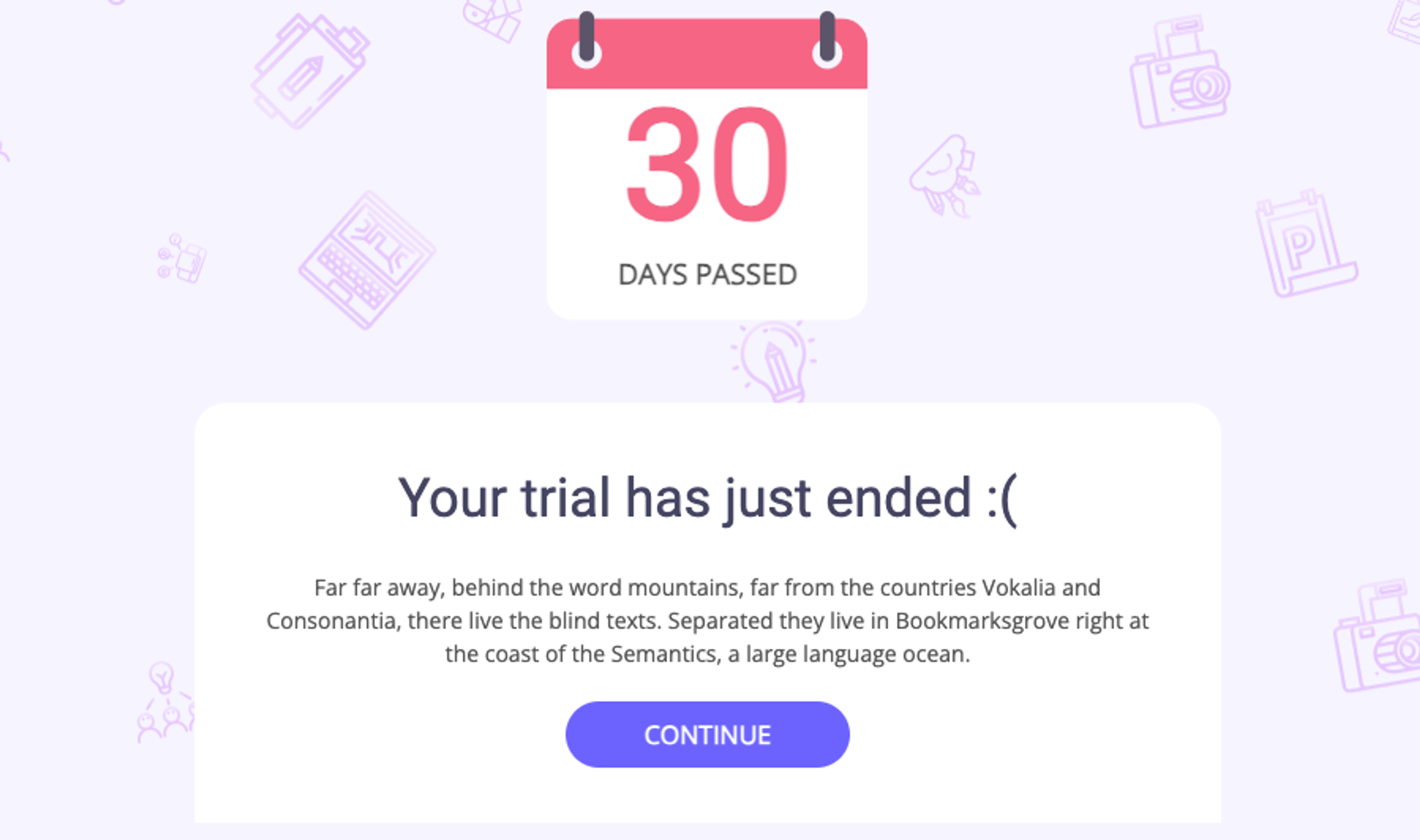
Some email clients may not be able to render the background image. For this reason, always set the Background Color to the dominant color in the image to ensure seamless rendering across different clients.
On mobile, the background area is cut off to maximize the content area. This means that a background image will only be seen on mobile if you have a row with a transparent Row Background Color and Content Area Background Color. Compare the images above to see how this works.
Multiple Settings
More specific settings in the Drag & Drop Editor always override less specific settings. Local email settings will override the Global Style Settings. The settings for a row can override the local email settings. The settings for an individual editor block will override the row settings.