Lesson
Testing via Campaigns
The campaigns tool is the simplest method to send a message in Braze. You will use this tool extensively while testing message sending. Make sure you choose the best settings for testing and avoid common pitfalls that can create unwanted behaviors
In the following video learn how to send campaign messages for testing
Select the tabs below to learn how to send campaign messages for testing in more detail.
Compose the style and text of the message. It will look slightly different depending on each channel.
- Step 1: Select the Campaign button in the Quick Links section of the menu, or go to Messaging > Campaigns.
- Step 2: Press +Create Campaign and choose your preferred messaging channel.
We recommend using only single channel messaging during testing.
- Step 3: Choose the appropriate settings for your channel, such as the correct type of push.
We recommend choosing the traditional editor, which is simpler for testing purposes.
- Step 4: Add basic content to your message. Make the message distinguishable from your other testing messages.
If you are using key-value pairs for your messages, click on the Settings tab next to the Compose tab to enter the key-value pairs. Click +Add New Pair to add additional key-value pairs.
- Step 5: In the Test tab, you can send the message as a test message, but in general during testing it's best to send the message as a campaign.
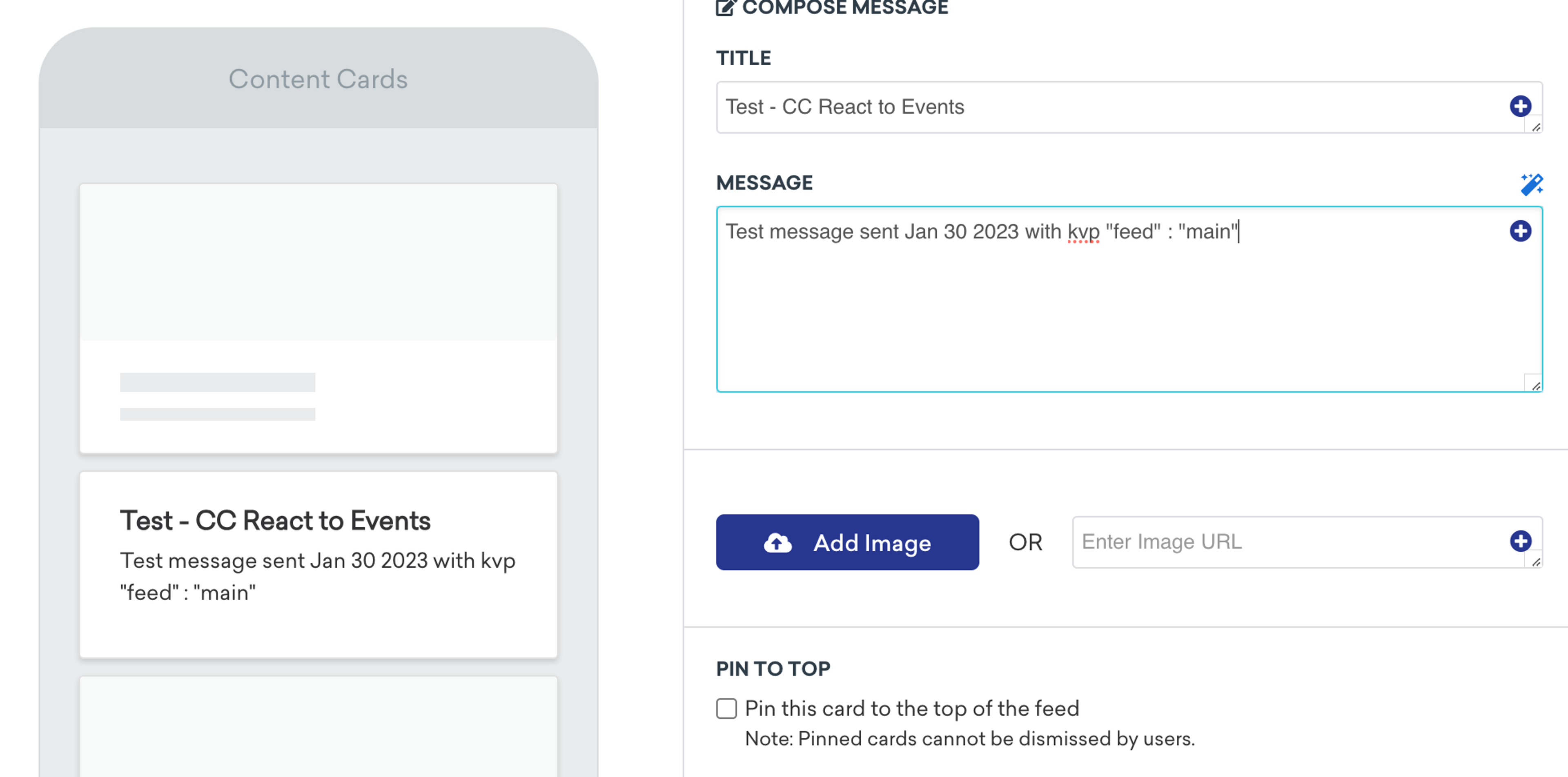
Campaign Analytics
Once you have launched your campaign, you will be shown the Campaign Analytics page. You can return to this page by navigating to the Campaigns page and clicking on your active campaign.
The campaign analytics tool can be helpful to check whether your message testing is working.
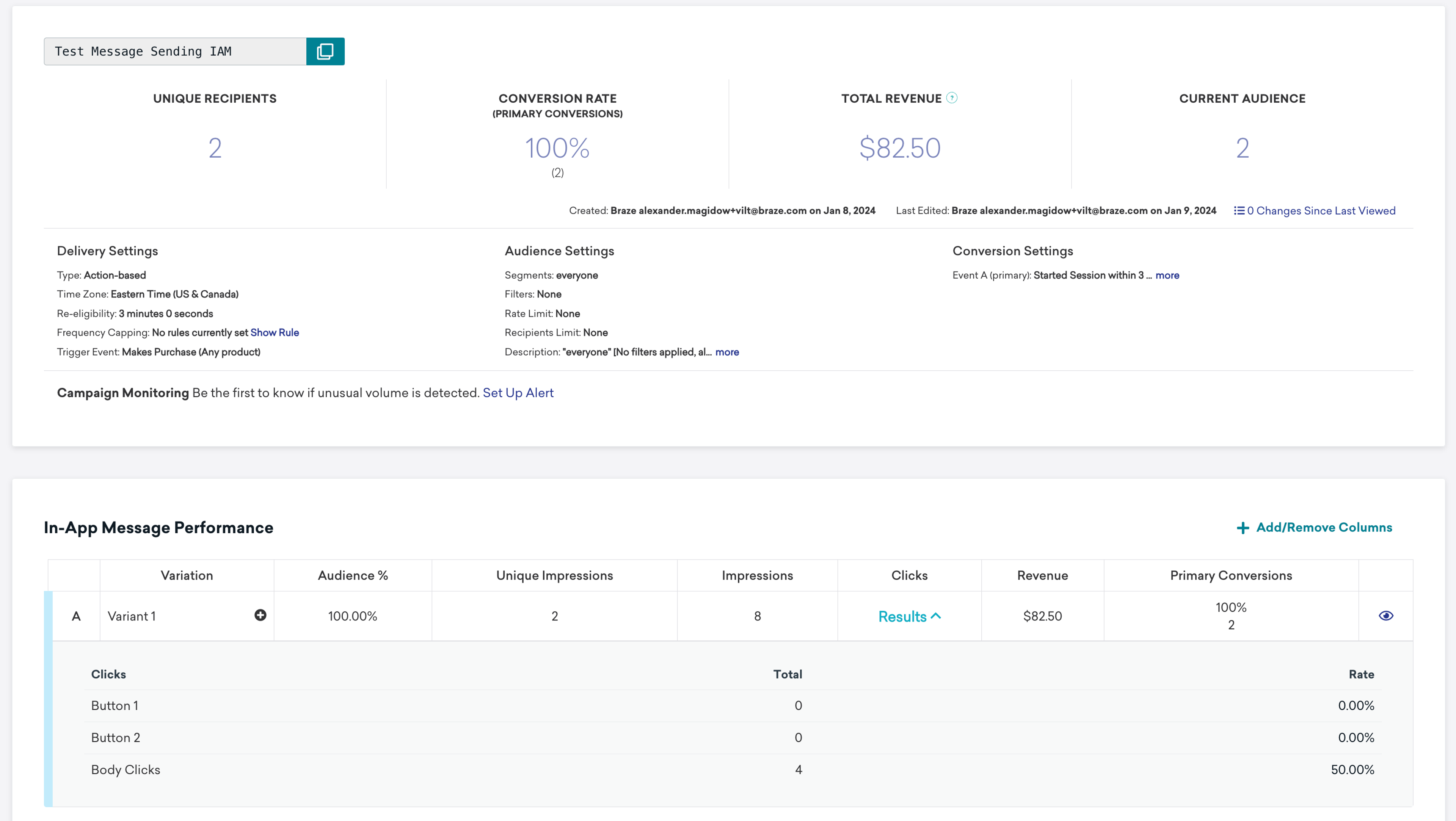
Learn more about campaign analytics in the Braze documentation.