Lesson
Verify User Profile Data
The user profile is a core component of the Braze platform, collecting and storing data on individual consumers and their devices. This includes user behaviors, campaign interactions, personal characteristics, and other valuable customer information to help design impactful customer experiences.
In the following video, learn more about user profiles.
Search Users
Ensure you can successfully search for a user in the Braze dashboard. Viewing user profiles is crucial for troubleshooting and testing, as they provide access to information about a user’s engagement history, segment membership, device, and operating system.
For example, if a user reports a problem and you’re unsure of their device and operating system, you can find this information in the Overview tab.of their user profile. You can also view an anonymous user's profile to ensure sessions are registering correctly in the dashboard.
Learn more about user profile data in the Data Collection course on Braze Learning.
You can search for a user using any of the following:
- External User ID
- Phone Number
- Push Token
- User Alias (formatted as “[user_alias]:[alias_name]”, such as “amplitude_id:user_123”)
In the following video, learn how to search for a user in your Braze dashboard.
Review User Profile Data
Once you’ve found a user, you’ll see the tabs on their user profile: Overview, engagement, and messaging history. Select each tab below to learn more.
The overview tab shows all core user profile information. It is useful for troubleshooting SDK initialization and data ingestion. Select the numbered icons below to learn more about user overview data.
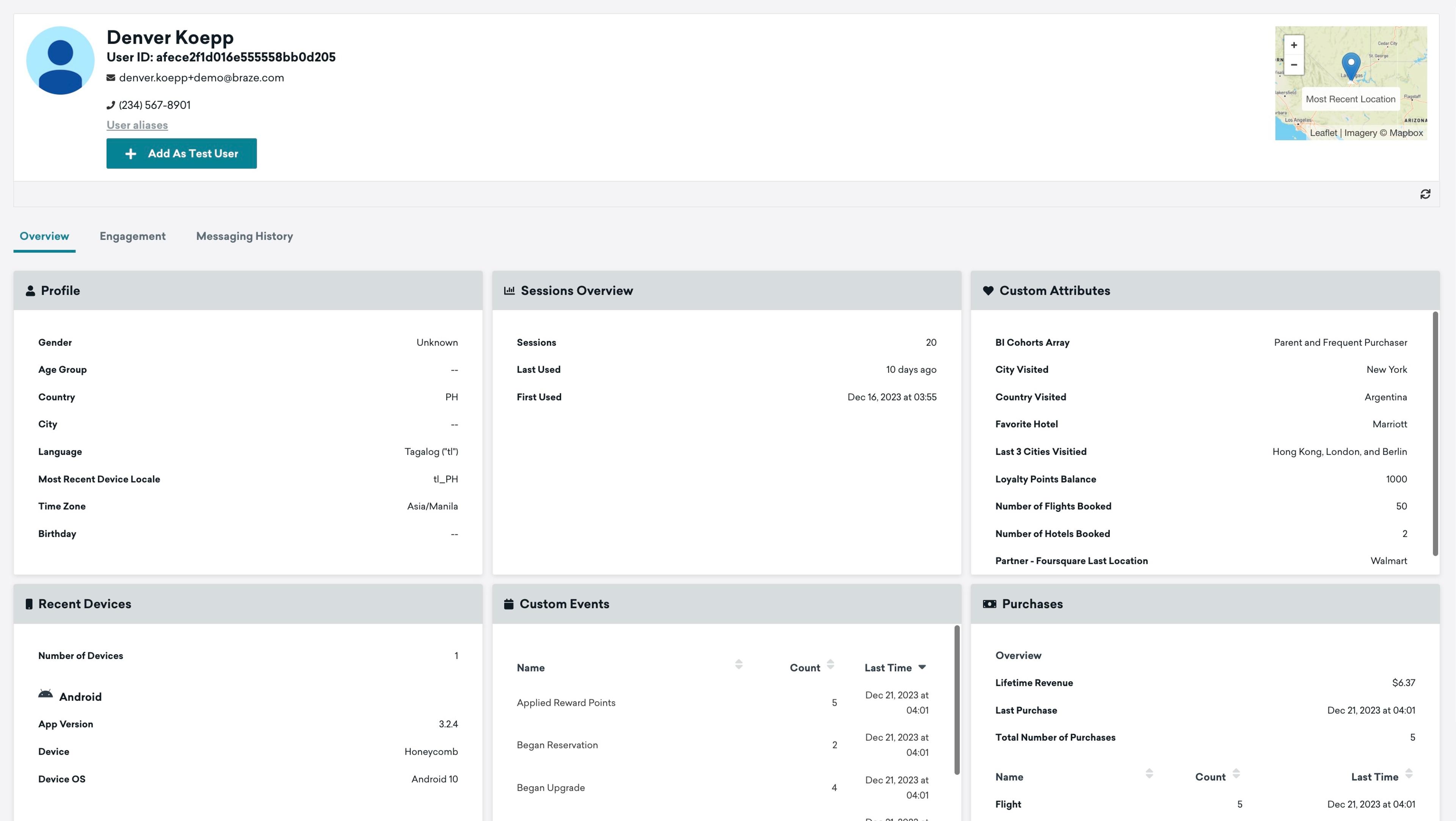
Push Token Details
In the Contact Settings section of the Engagement tab, you can view a log of push token details. Scroll to the bottom of the Contact Settings section to find a user's subscription state and whether they have foreground or background push tokens active. If their push token has been moving between profiles or devices, you will see a more complete log there as well.
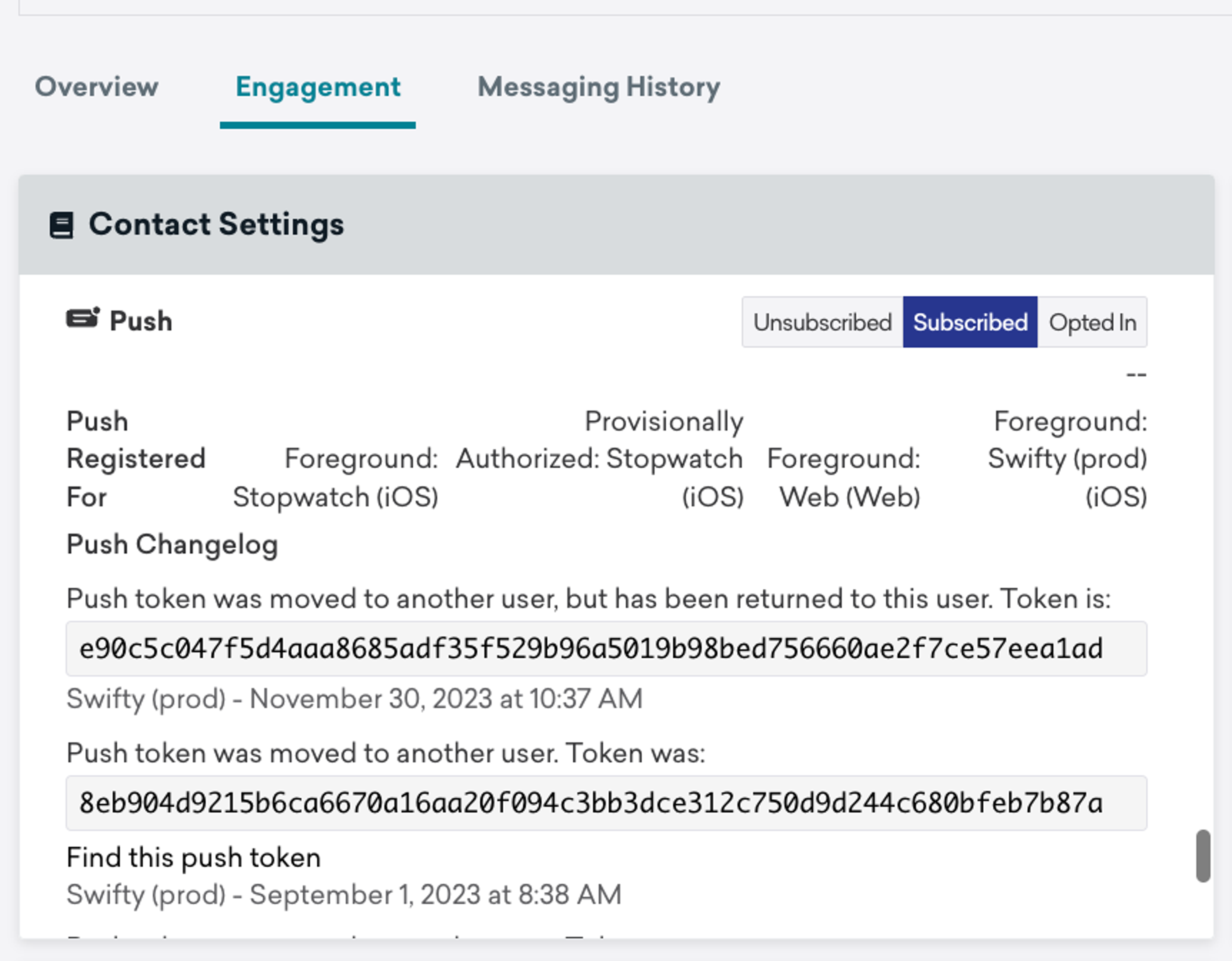
Troubleshoot User Profile Errors
When Braze works correctly, it creates new user profiles and displays any associated attributes, events, purchases, and identifiers on each profile. If you notice discrepancies in your user profiles, you can troubleshoot using either CSV or REST API imports.
REST API
REST API lets you send information from one system to another using a set of rules called REST (Representational State Transfer).Think of the REST API as a mail carrier delivering mail from a sender to a receiver. Like a letter, it requires certain information to reach the correct destination. To send a REST API request, you will need the following information:
- Your Braze Instance
- The REST API Endpoint
- The API Key
Select each tab below to learn more.
A Braze instance refers to the specific configuration of the Braze SDK in your application. There are 10 different Braze instances available, so you must know which one you're using when sending an API request.
To identify your Braze instance, navigate to your dashboard and review your browser URL.
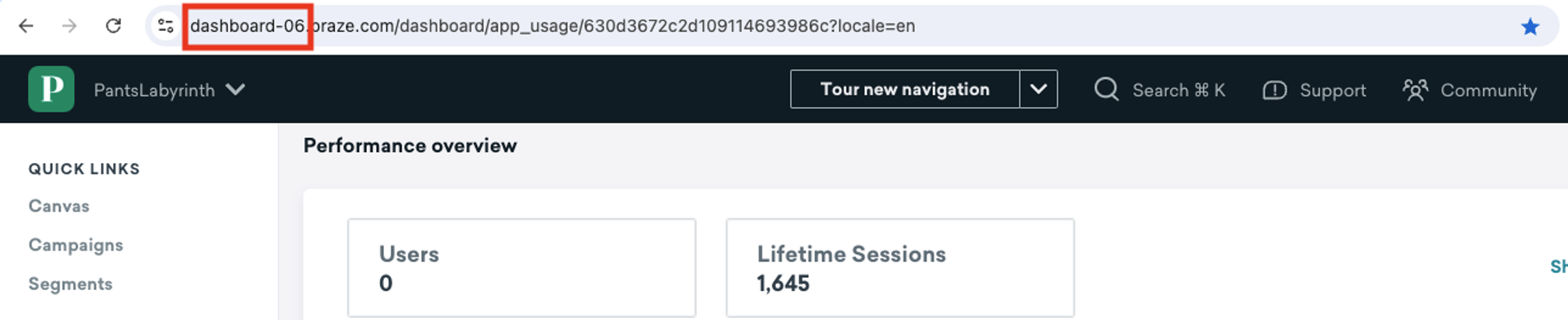
If you notice inconsistencies in your user profile data, use Postman to create an API request to update it. Braze provides a collection of Postman templates to help you easily create API requests for various tasks.
Learn more about Postman and sample requests in the Braze documentation.
CSV
Use CSV files to upload and/or update user data, including default user attributes, such as first name, last name, as well as custom attributes. There are three different ways to execute a CSV Import:
- Importing with an external ID: Specify each customer using a unique ID
- Importing with a user alias: Target users who do not have an external ID with an alternate unique identifier
- Importing with Braze ID: Update existing user profiles in Braze using internal Braze ID
CSV does not support Events and Purchases.
User import CSVs accept Datetime, Boolean, Number, String, and Blank data types. Default user data must be formatted specifically. Any headers that do not exactly match default user data will create a custom attribute within Braze. Braze accepts user data in standard CSV format from files up to 500 MB. Learn more about Constructing your CSV in the Braze documentation.