Lesson
Export Segment Data
After you set up your segments in the dashboard, you might want to further analyze the users that make up your segment using other tools. Braze allows you to easily export data from each user profile captured in a given segment at the time of export.
How to Export Segment Data
You can see exactly which users are part of a particular segment, as well as review both standard and custom data tied to each segment member by exporting your segment data.
To export segment data from the Braze dashboard, complete the following steps.
Step 1: Go to the Segments page in the Braze dashboard and click into any saved segment.
Step 2: Locate the User Data dropdown menu in the top right corner of the dashboard.
Step 3: Select your export method CSV Export User Data or CSV Export Email Addresses.
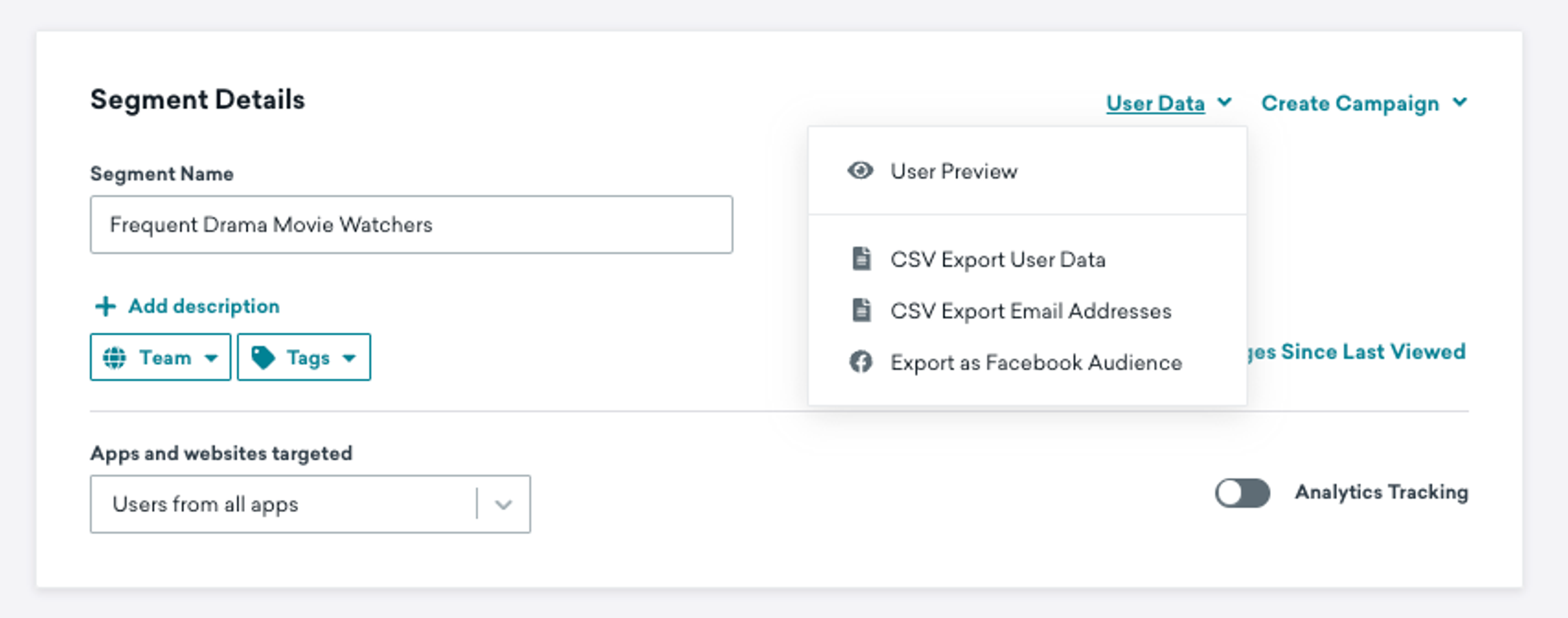
The User Data dropdown menu is also visible on the campaign results page.
Export Format Options
There are two main options for exporting your segment data: CSV Export User Data, CSV Export Email Addresses. Click through the tabs below to learn more about each.
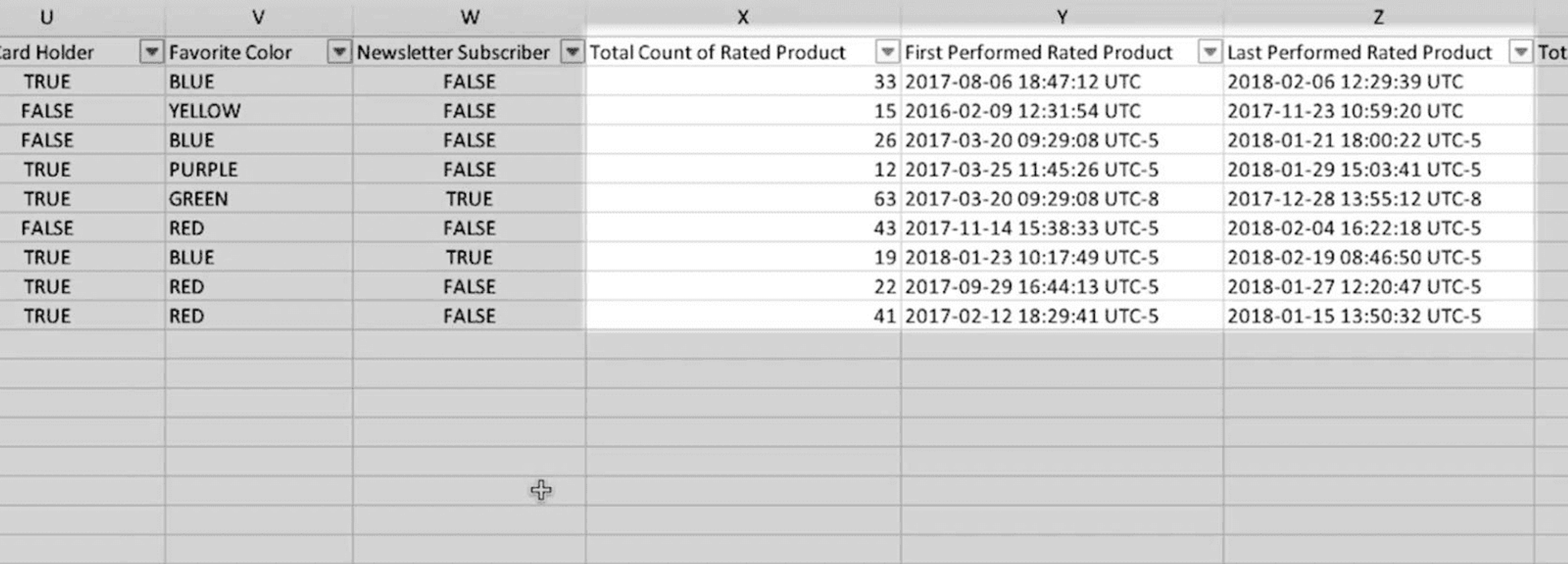
This option sends you granular information on all users in your segment and will allow you to select up to 50 custom events and custom attributes that you would like exported for each segment member.