Lesson
Segment Extensions
With segment extensions, you can target audiences with more precision than segmentation alone. Segment extensions also allow you to:
- use custom event properties
- use purchase event properties
- message engagement data logged over the past 2 years as criteria for a segment
Examples of segment extensions are:
- A segment based on the time window an event was logged, such as users who have purchased a specific product at least twice in the past month.
- A segment for users who have performed a custom event characterized by a specific event property.
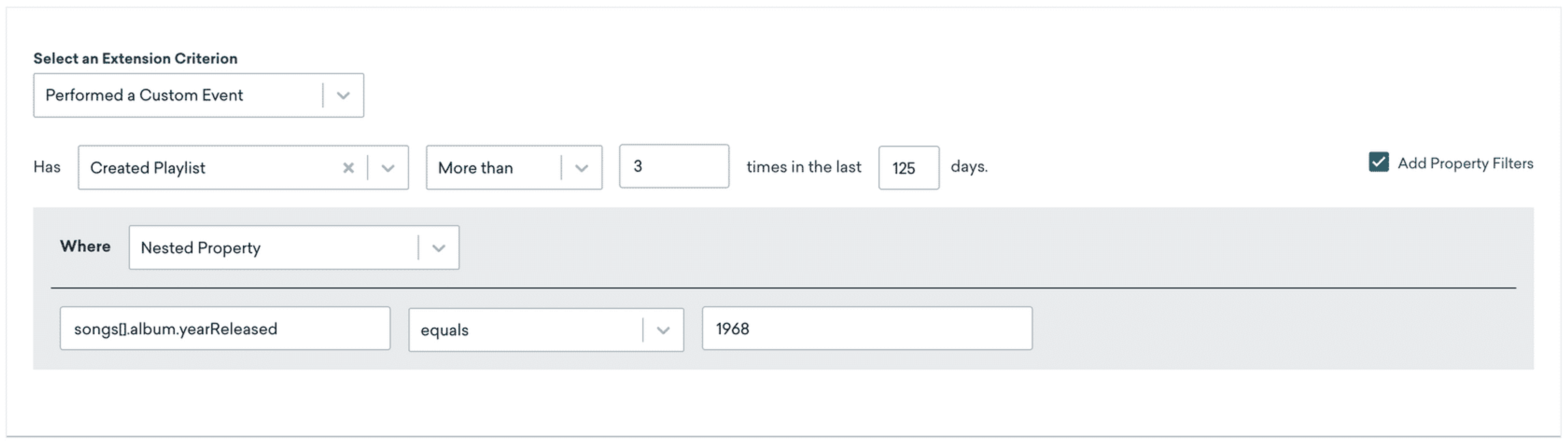
There is a soft limit of 25 active segment extensions per app group at a particular time. This can be increased by contacting your Braze customer success manager to discuss your use case.
Setting Up Segment Extensions
To set up a segment using segment extensions:
- Navigate to the Segment Extensions tab under Segments in your dashboard.
- Then, select Create New Extension to define a new segment, as shown below:
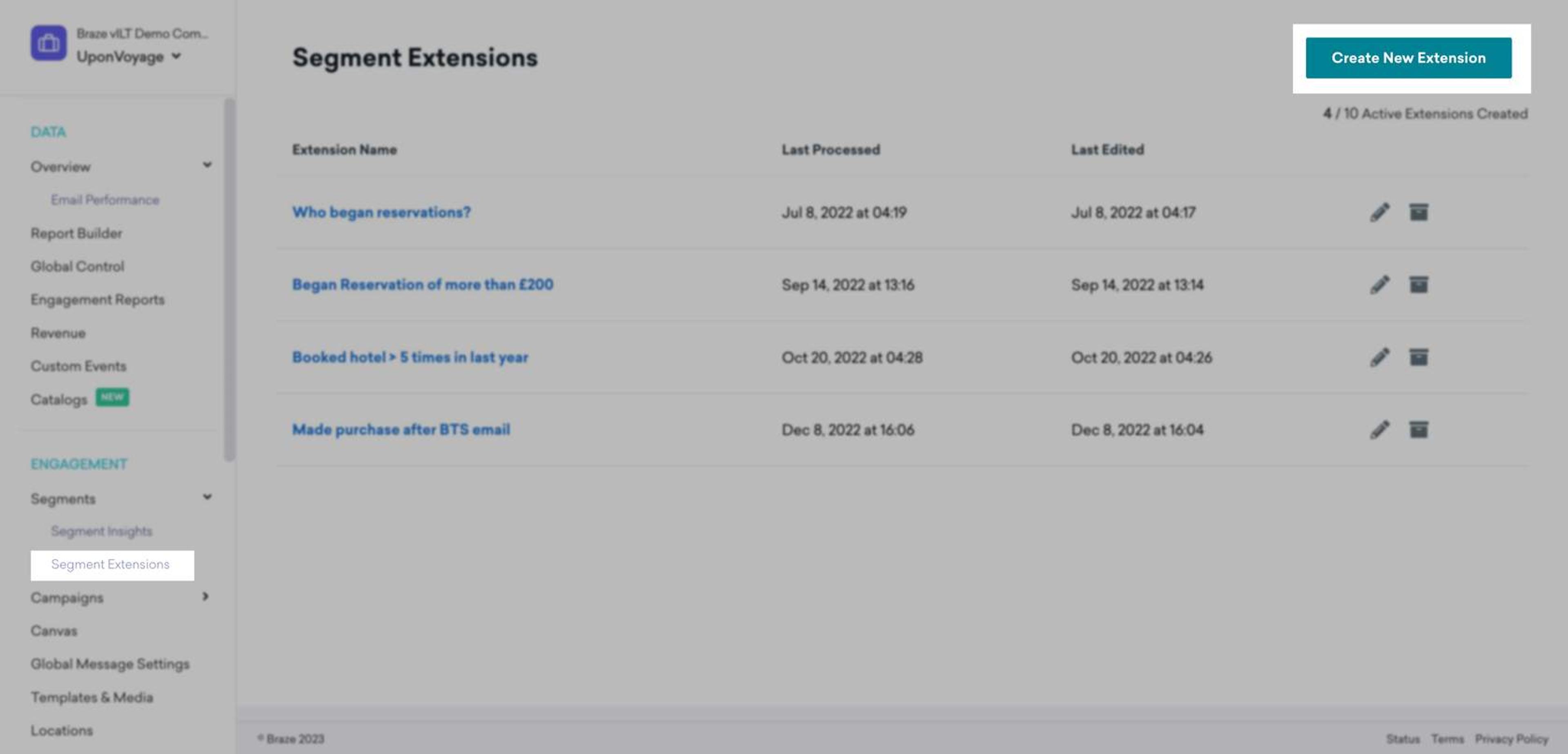
- Select whether you’d like to use purchase event, custom event, or message engagement event data for your segment. As shown in the example below, select the desired event from the dropdown, and define the interaction criteria you’d like to target.

Segmenting with Custom Event or Purchase Event Properties
To add event properties to your segmenting criteria, select the box next to Add Property Filters, as shown below:

Select the desired event property from the dropdown and select your criteria for your event. You can add up to 10 property filters to your segment.
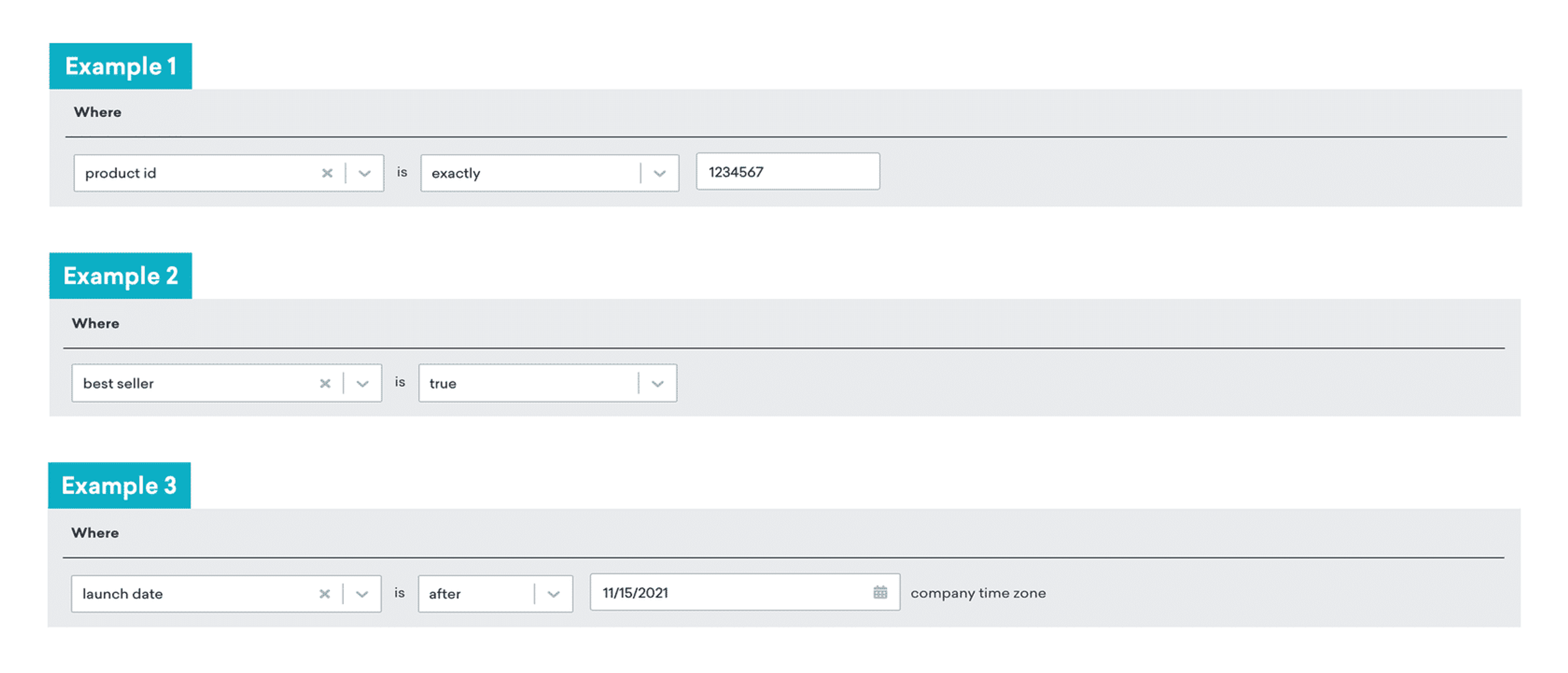
Using Segment Extensions in a Segment
Once you’ve added all your segmenting criteria, decide how often users should be evaluated for membership. By default, your segment extension will consist of users who meet the criteria at the time you initially save your segment extension. If you would prefer to reevaluate users for this segment on a daily basis, check the Regenerate Extensions Daily box, depicted in the image below next to the segment extension name.

When you’re finished, click Save Extension.
Your Segment Extension can now be used in any segment, campaign, or Canvas. Open the settings for your desired segment or message targeting and add the filter Braze Segment Extensions. You’ll find a list of available segment extensions in the dropdown for this filter, as shown below:
