Lesson
Segment Insights and Analytics Tracking
VIDEO PLACEHOLDER
Segment Insights
Select the Segments tab on the lefthand menu to find Segment Insights. You’ll have the ability to select any segment as a baseline, and then include any number of additional ones to compare specific engagement and revenue metrics across these audiences.
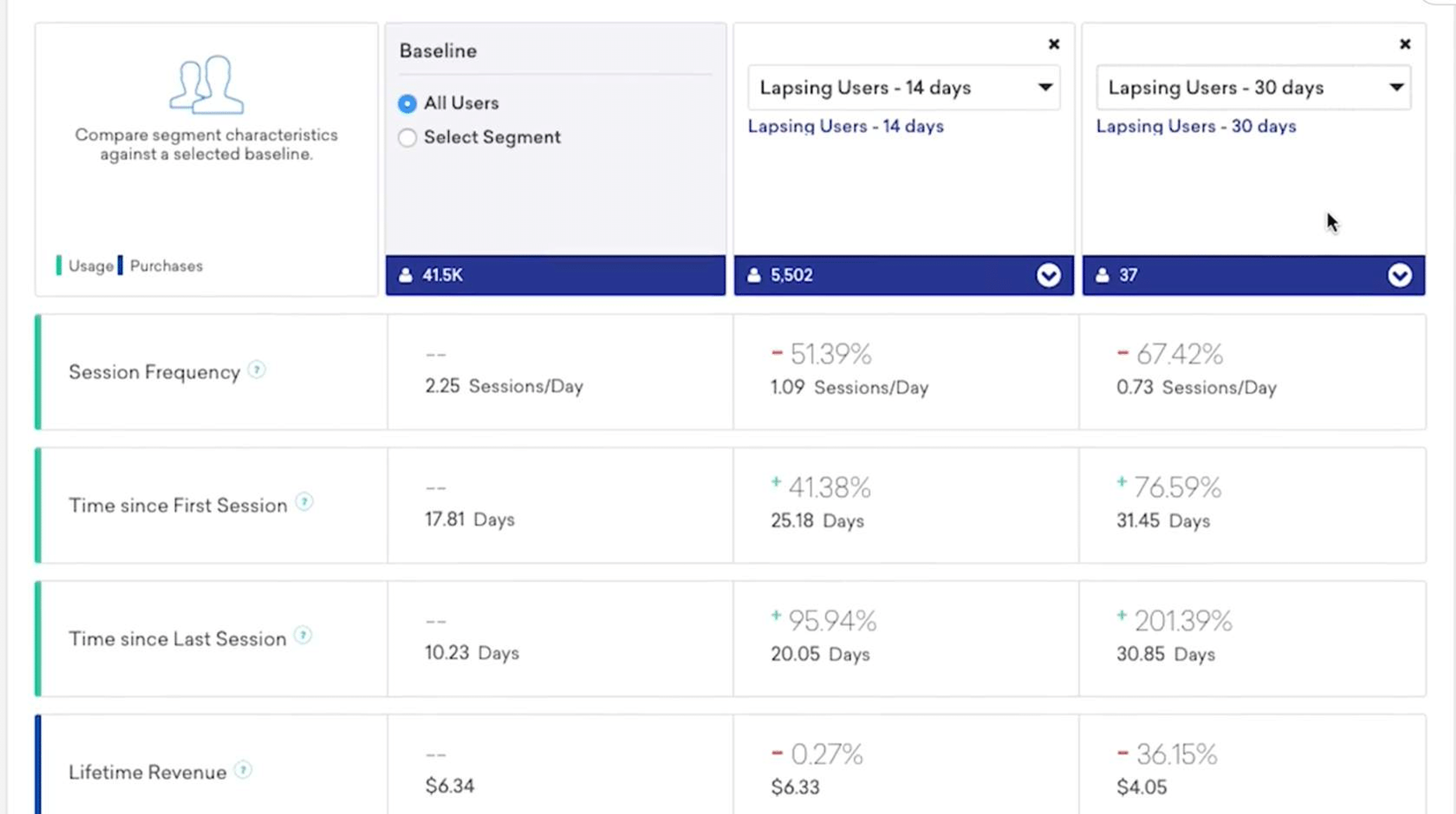
Analytics Tracking
To track analytics, navigate to any saved segment and find the toggle that reads Analytics Tracking at the top of the page. Once the toggle is set to ON, the platform will begin to track data on segment members' sessions, revenue, and custom events.
With this newly tracked data, you can go into the graphs displayed on the App Usage, Revenue, and Custom Events pages to see information broken down by segment.
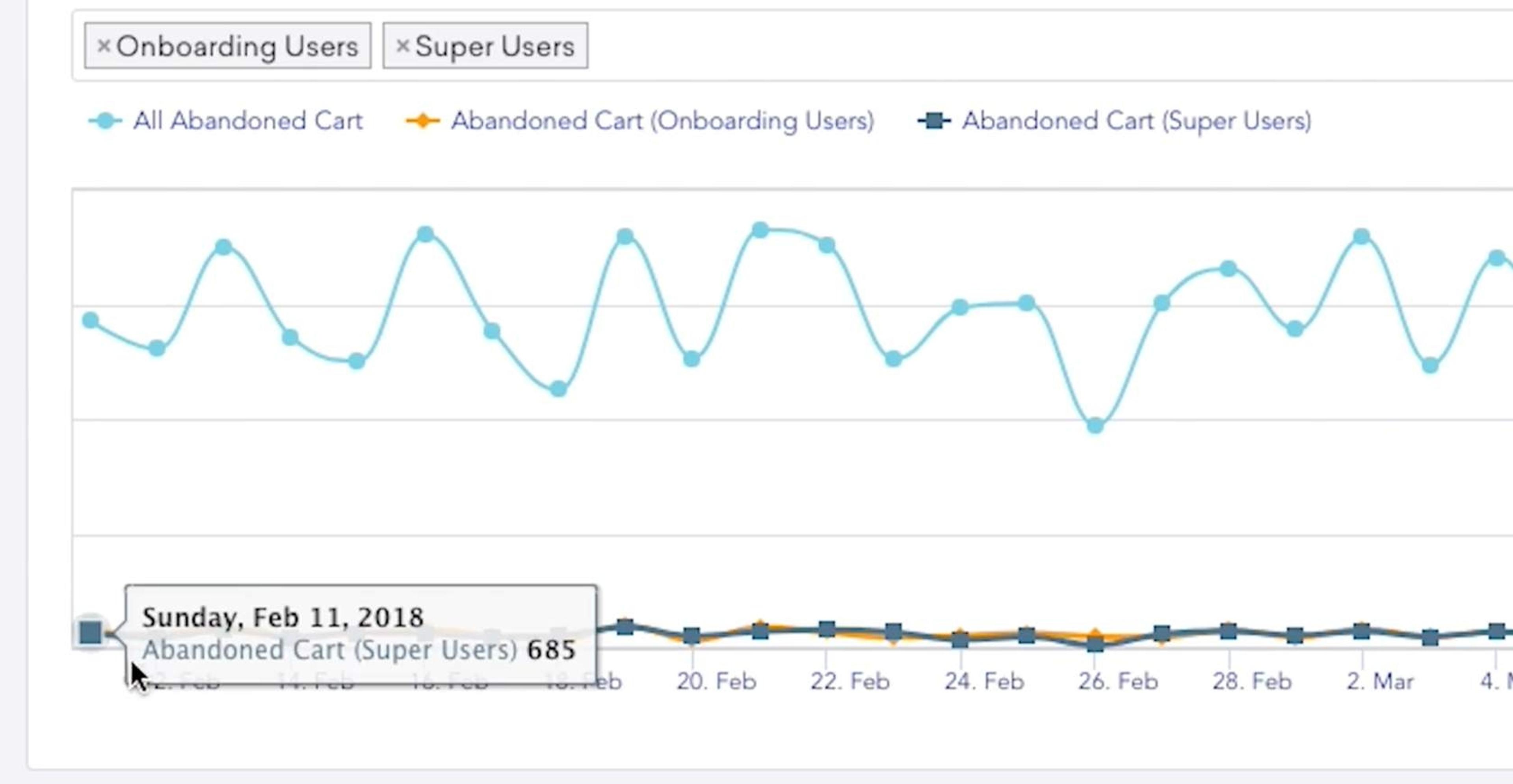
Valuable Segments
A few segments we think could be especially valuable to turn Analytics Tracking on for include:
- Users who are push enabled
- Users who are emailable
- Users in a global control group
Additional Resources
Segment Insights Walkthrough: Visit the Segment Insights section in Braze documentation for more information and a walkthrough guide.