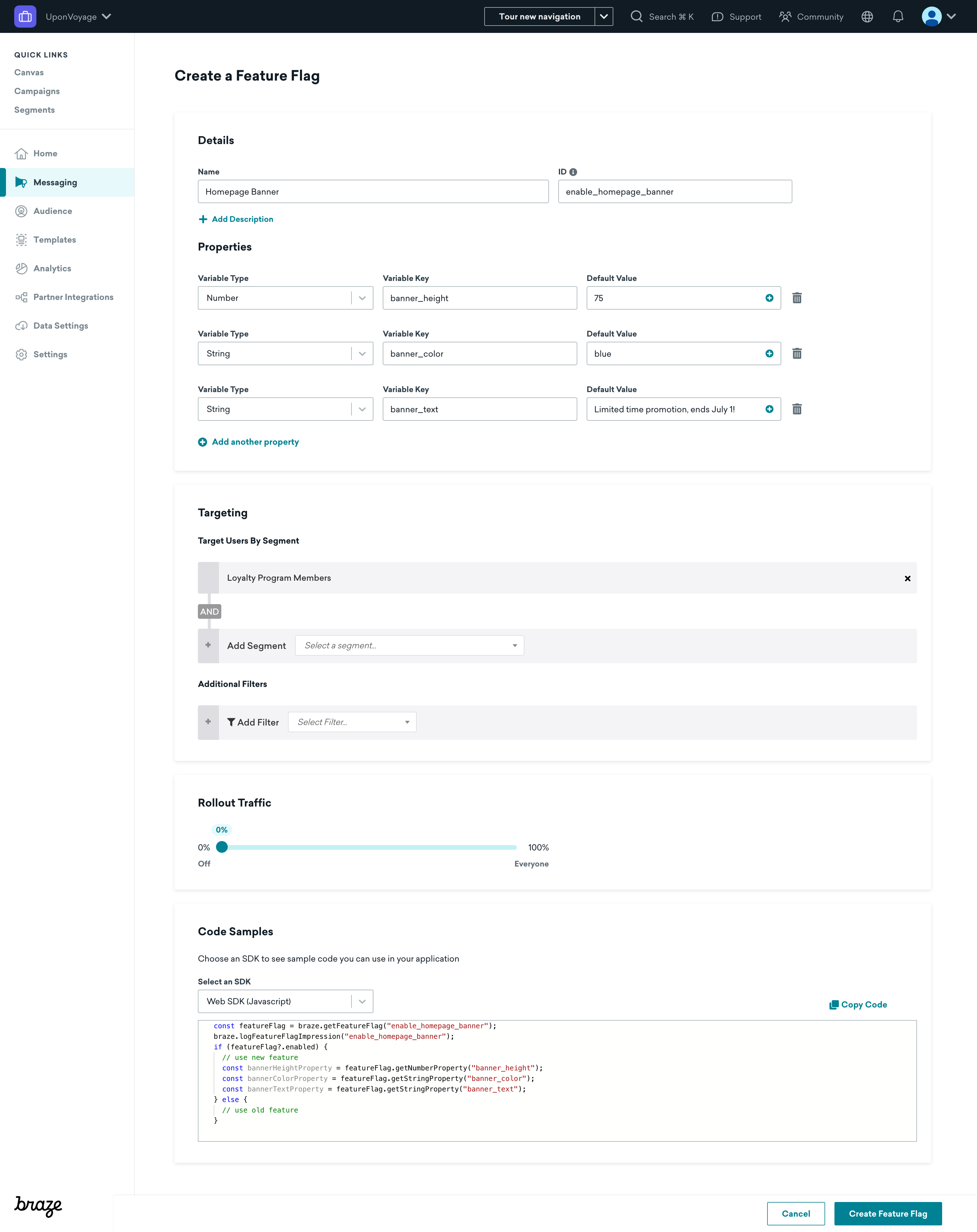Lesson
Set Up a New Feature Flag
To use feature flags in Braze, you’ll first need to decide how you’ll allow users to become eligible for your feature. There are three ways you can enable feature flags for your users: rollouts, experiments, and Canvas. Click on the tabs below for information on when to use each method.
With rollouts, you’ll specify a target audience and then use the Rollout Traffic slider to define the random percentage of your targeted user base to receive the new feature. This method is good for when you want to test a new feature for bugs by gradually rolling it out to more and more users over time, and easily rolling it back if you discover issues.
You can set up feature flag rollouts in the settings page for your feature flag (Messaging > Feature Flags).
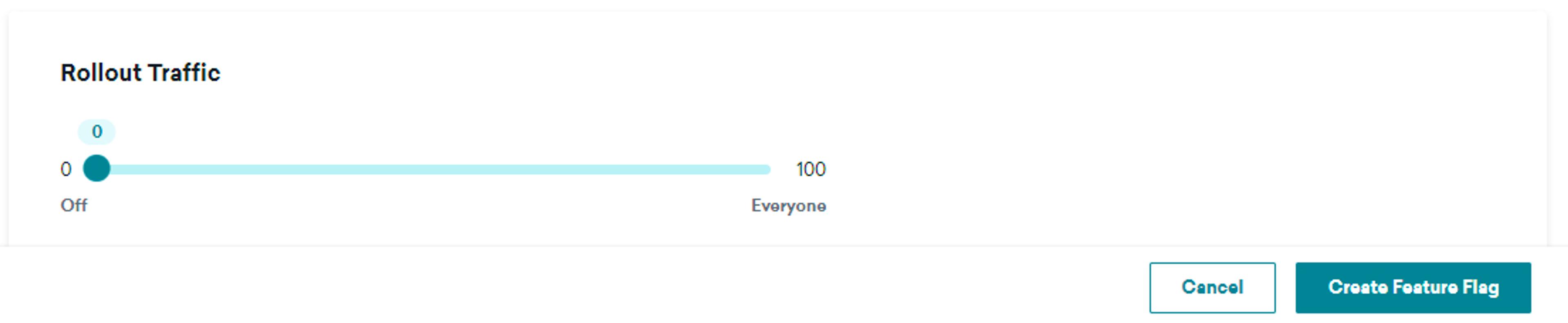
Create a New Feature Flag
Once you’ve decided on which method you’ll use to enable feature flags for your users, the next step is to create a new feature flag in your Braze dashboard. To create a new feature flag, navigate to Messaging > Feature Flags and click Create Feature Flag. Click on the image hotspots below to learn more about setting up your new feature flag.